I am a huge fan of Valve’s software distribution platform, Steam. Hunting for game patches on Fileplanet was never my idea of a good time. Struggling with instant messaging while in game to converse with my friends was no picnic either. Both of these issues are resolved with Steam. The overlay system, which allows you to browse the web and message your friends while in a game, is simply genius.
All that being said, I’m still a huge fan of going to a brick and mortar store, perusing the game aisle, holding a game box in my hands, looking at the box art, bringing it home, unboxing it, putting the disc in the optical drive and installing it. It’s just a magical feeling and I soak it in every time.
Fortunately for me, there are a few games that Valve will let you register with Steam so that you get all its benefits while also getting to own the boxed game.
Start up Steam and select Activate a product on Steam… from the Games menu or the button on the main interface.
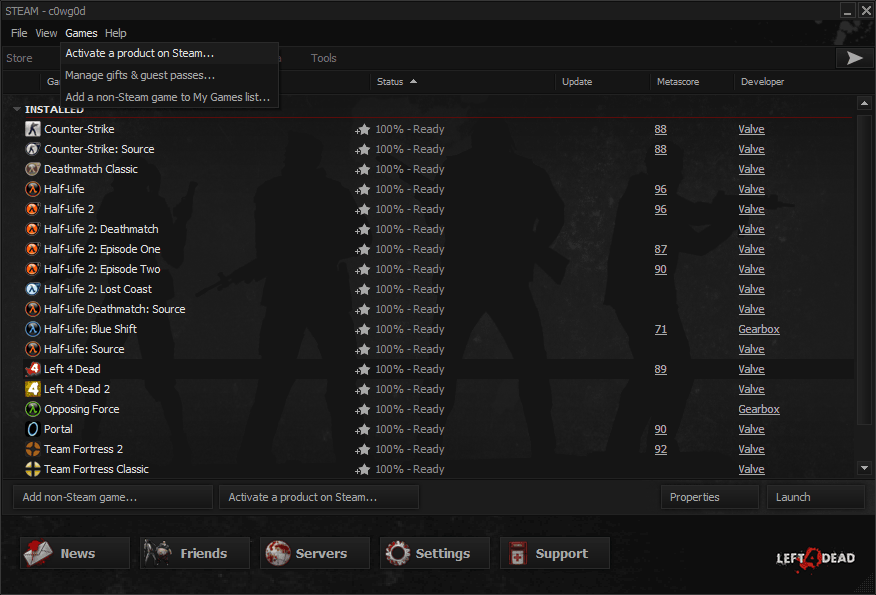
The Product activation wizard will launch.
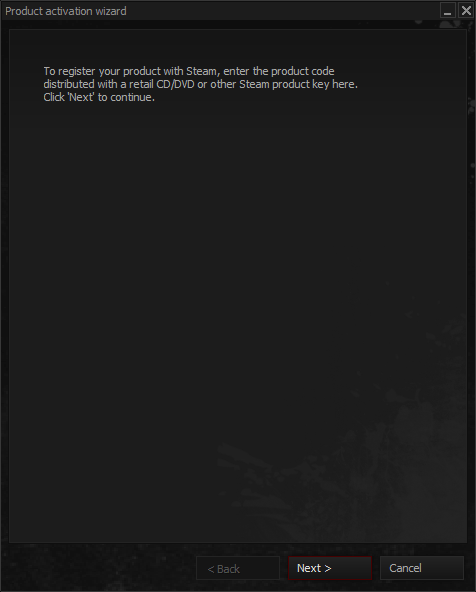
You must agree with the terms of the Steam Subscriber Agreement to continue; select I Agree if you do.
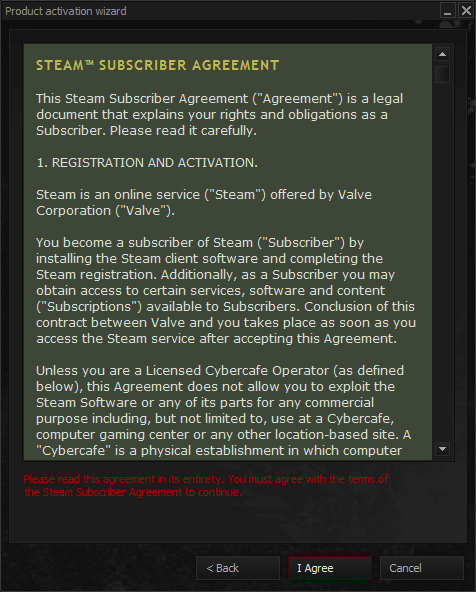
Enter your Product Code, which is typically found on the game manual or CD/DVD case, into the text field and press Next.
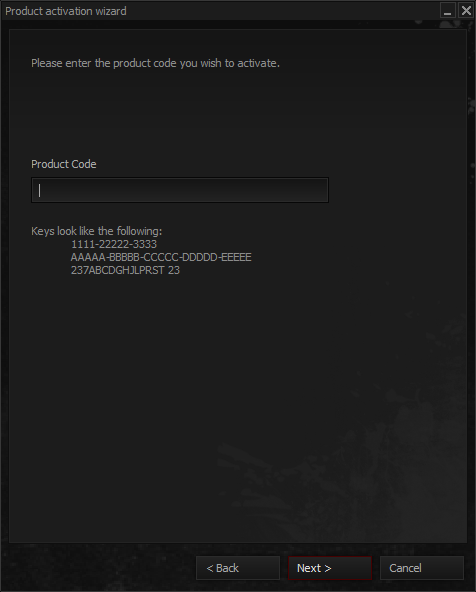
If it worked correctly, you’ll see an Activation Successful! message.
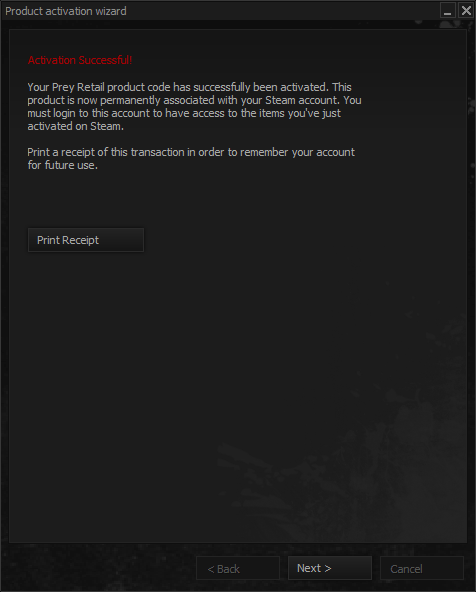
The game should show up on your Games list in Steam now under the Not Installed section. Right click the game and select Install game… to start the installation wizard.
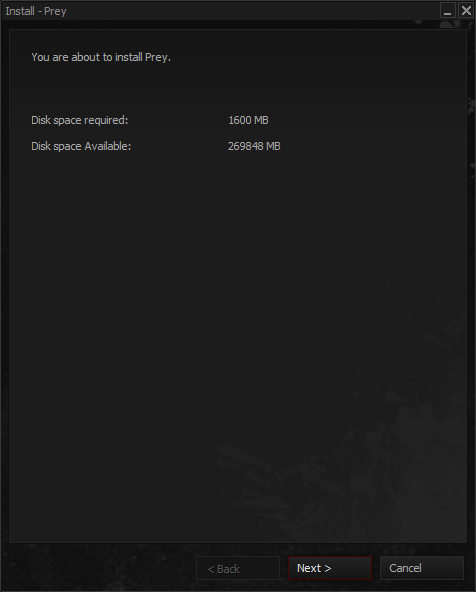
You can create game shortcuts in the Start menu and on the Desktop if desired.
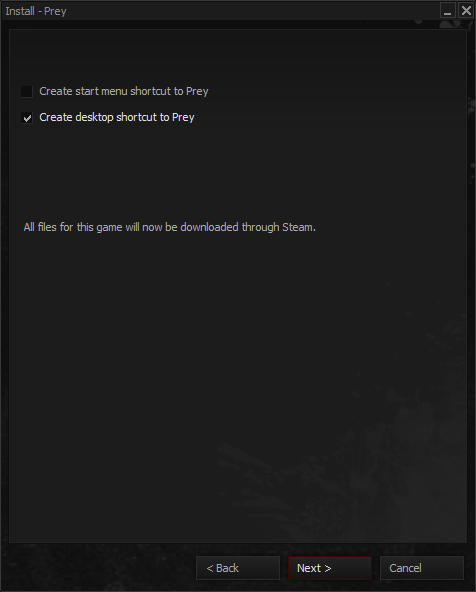
The last step lets you know that it is downloading the game and that you can safely close and restart Steam and the download will automatically resume.
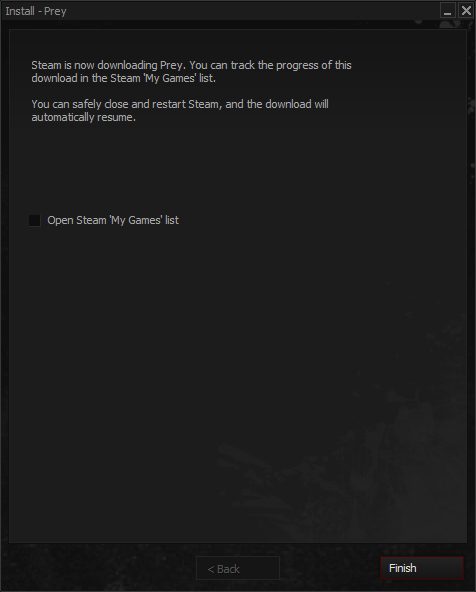
When you return to your My games list, you’ll see that the game is downloading.
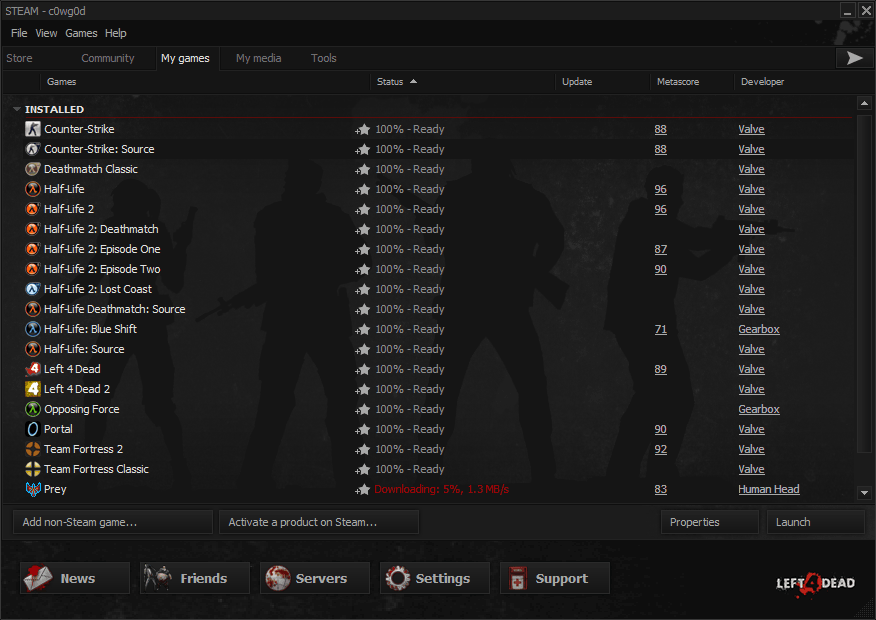
If you have Windows 7, you’ll also see the download progress shown in the taskbar.
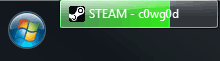
Now the game is permanently associated to your Steam account and you can reap all of its benefits; auto-patching, in game messaging, installation on multiple computers, and achievements (if the game supports them). High five, Valve!