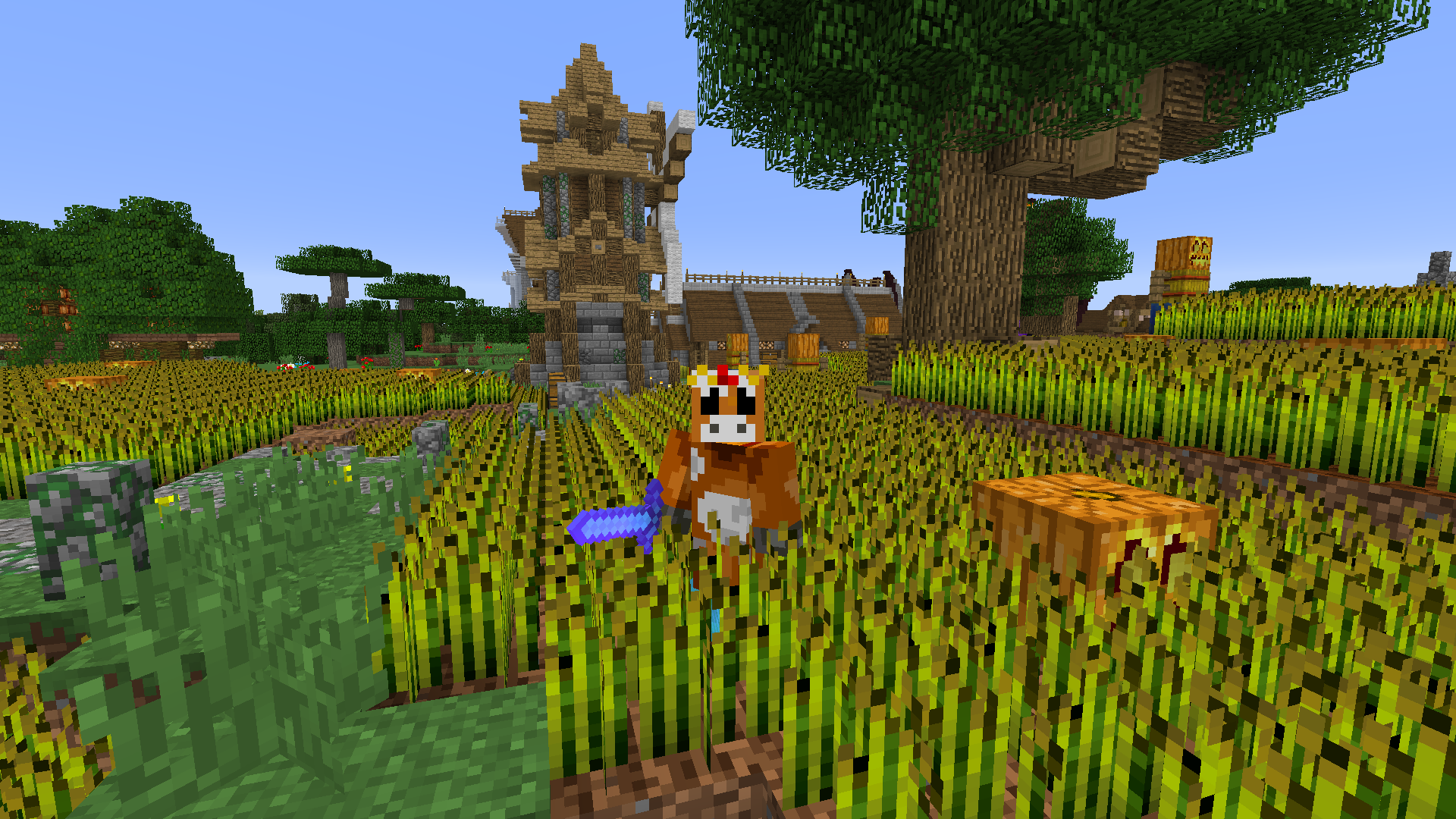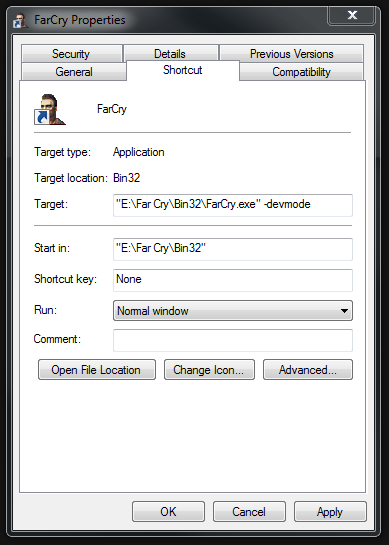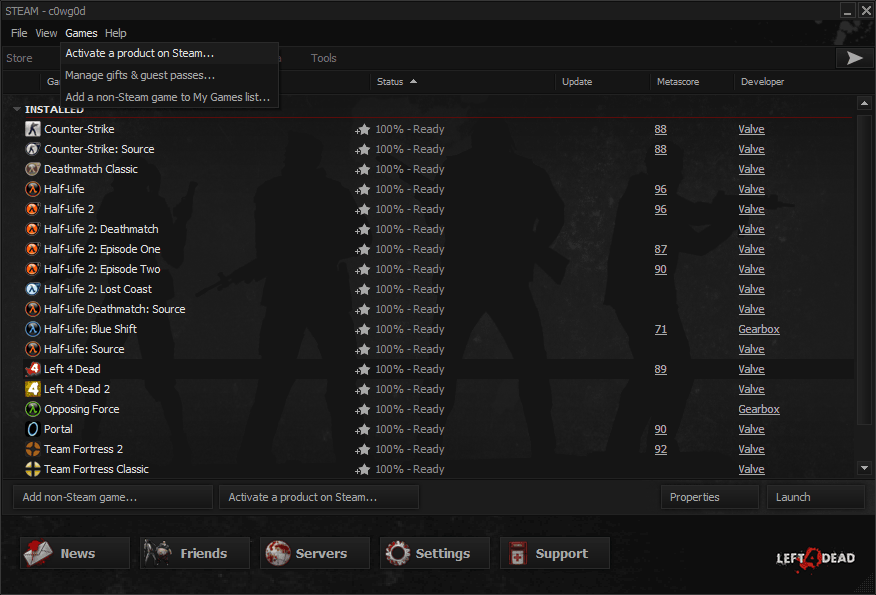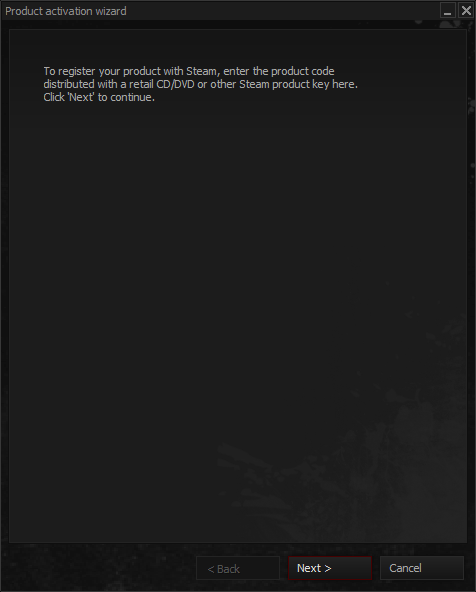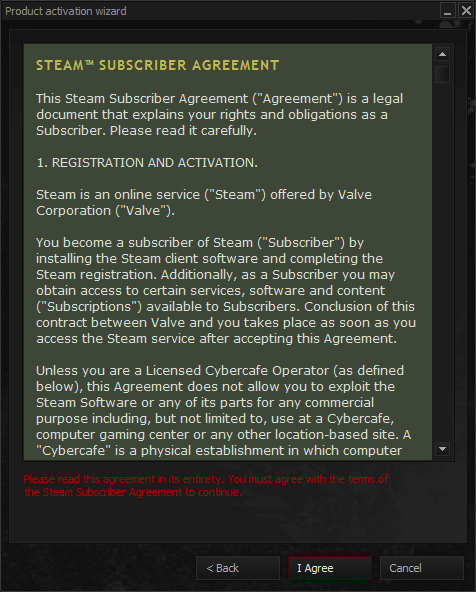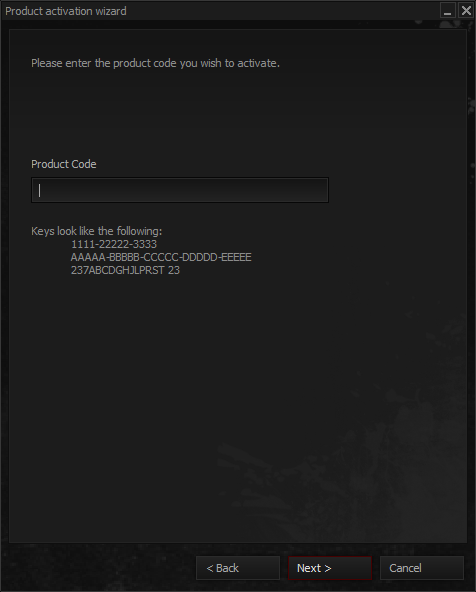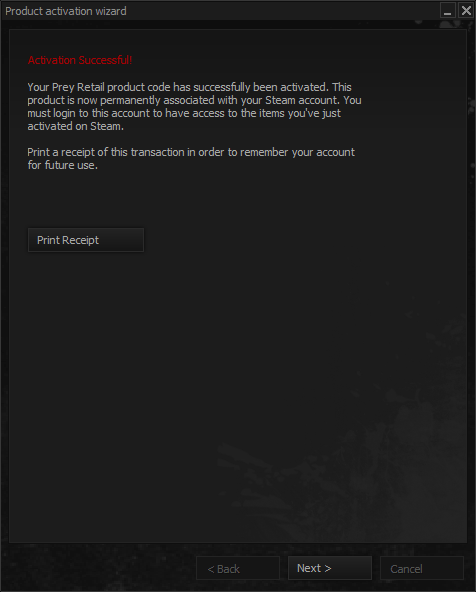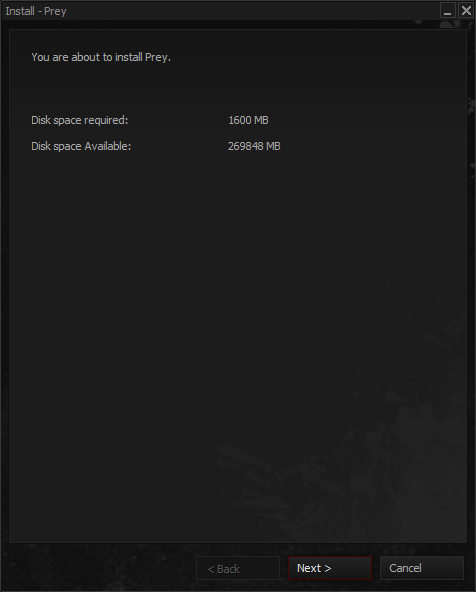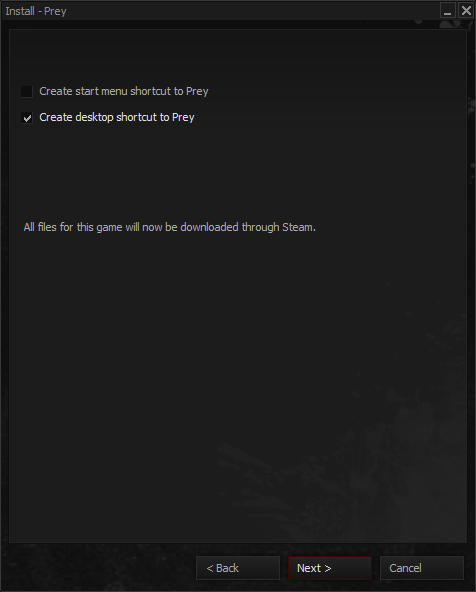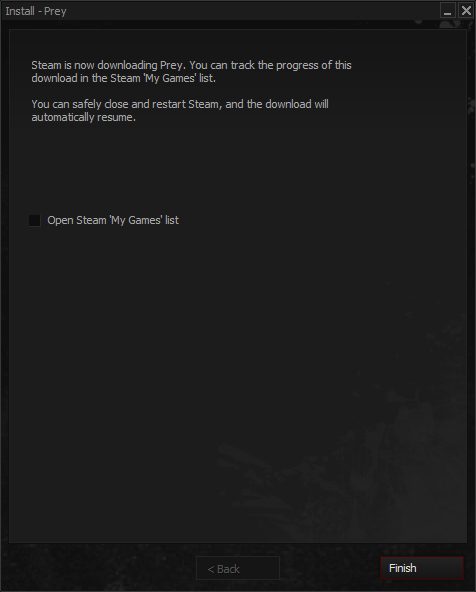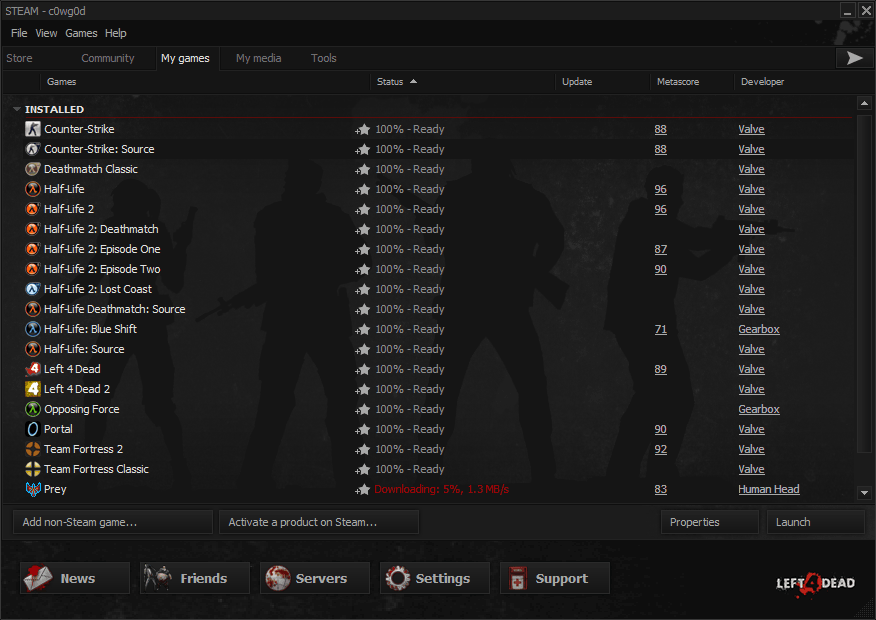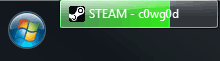Holy c0w! Has it really been 6 years since I posted something to my blog? Sorry about that, I’ve been really busy! If you are a regular here, well first off I’d be really surprised, but more importantly, the blog has a new design that is mobile friendly and responsive. It took me ages to get a design that I was happy with, so I hope you are happy with the end result! I also took the time to standardize my brand/identity across the interwebs, so if you see that handsome pixelated c0w in my logo anywhere else, that’s me! Or maybe an imposter who wants to be me… Anyway, if you have any issues with the new design, let me know and I’ll try to fix them as soon as possible!
If you are curious as to what I’ve been up to in the last six years, I put my son through Cub Scouts and on to Boy Scouts, my daughter is now a Junior in Girl Scouts, and I’ve done a whole bunch of other stuff along the way! I became obsessed with Minecraft in 2013, and I am now an administrator on what is most likely the largest family-friendly Minecraft server out there, The Sandlot! It brings me so much honor and joy to help run a community of awesome parents and kids from all around the world. If you are a parent that plays Minecraft with your kids, you should really check it out!
I’ve also been obsessed with Overwatch ever since it came out. Tracer is my favorite hero, and she is super fun to play! My name is cowgod in Overwatch, so if you see me, say hi!
I have linked all my most used social media platforms in the sidebar now, and I would love for you to stop by and check them out if you are at all interested in what I do. I will try to be better about updating this blog from time to time as well! Thanks for reading and have a super awesome day!